Profile Data Management tab
The Profile Data Management tab allows you to access your physician master file, update physician information (like email addresses), create physician groups, and manage other report settings.
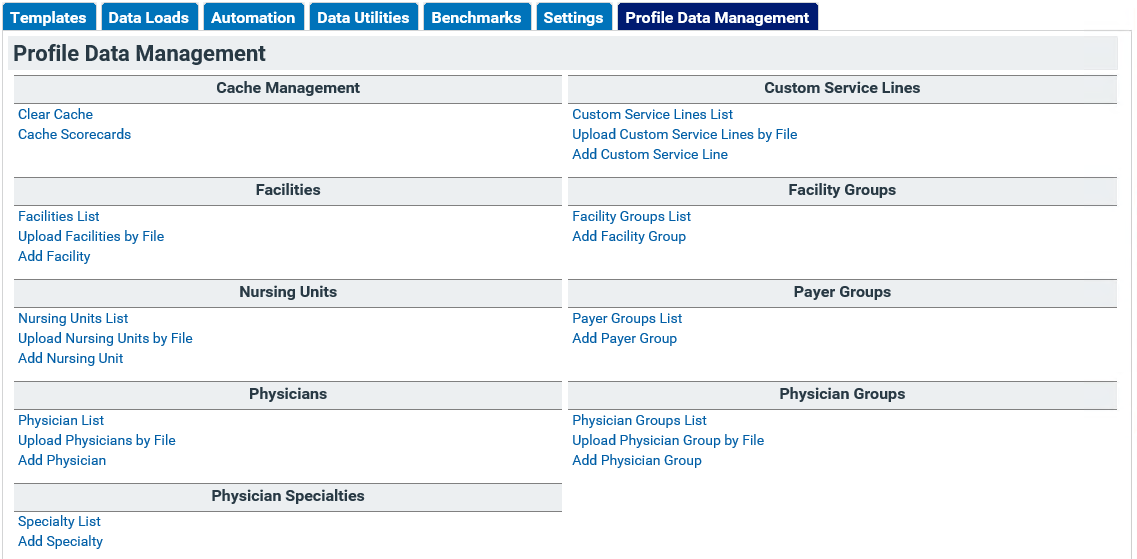
Physicians
Using the features in the Physicians section of this tab, you can upload a physician master file, add individual physicians to the physician list, and edit individual physicians.
- Click Physician List.
- On the Physician List screen:
- Click +Add to add a new physician to the list.
- Click (Deactivate) or (Reactivate) in the Active? column to change the physician's status.
- Sort and filter the table to find your physician of interest; see Table functionality for more details.
- Click Edit to view or modify the details of a physician.
- The top three fields on the edit screen are required fields marked with a red asterisk.
- If you would like to email PPE Reports to the physician, you must include a valid email address.
- Click Save when you are finished.
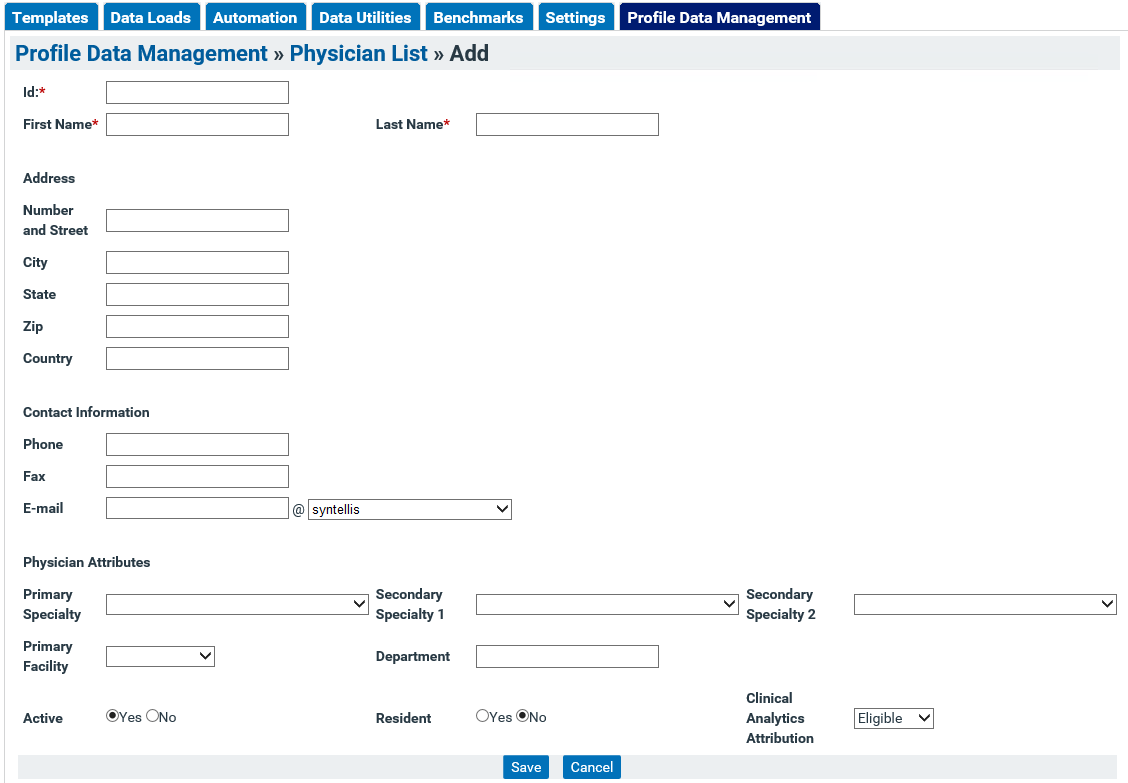
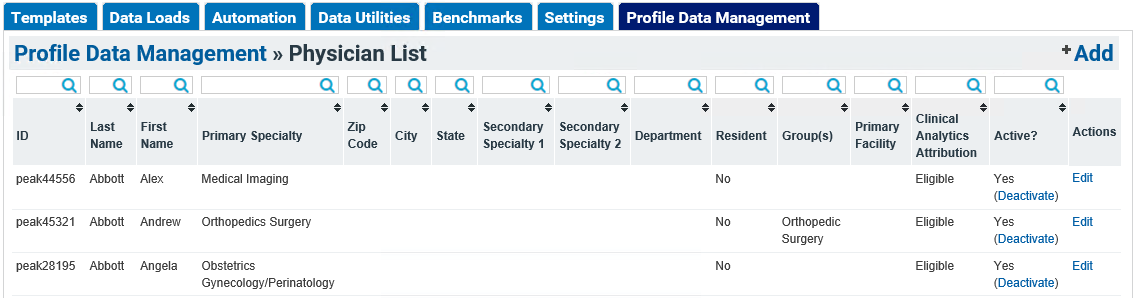
Physician Groups
Using the features in the Physician Groups section of this tab, you can create new physician groups, upload a file or manually generate it, and edit current physician groups.
Physician Group List
- Click Physician Group List.
- On the Physician Group List screen:
- Click +Add to start a new physician group.
- Click Delete to remove a physician group.
- Click View to see all physicians in a group.
- Click Edit to modify the physicians included in the group.

Upload Physician Group by File
-
Click Upload Physician Group by File from the Profile Data Management screen.
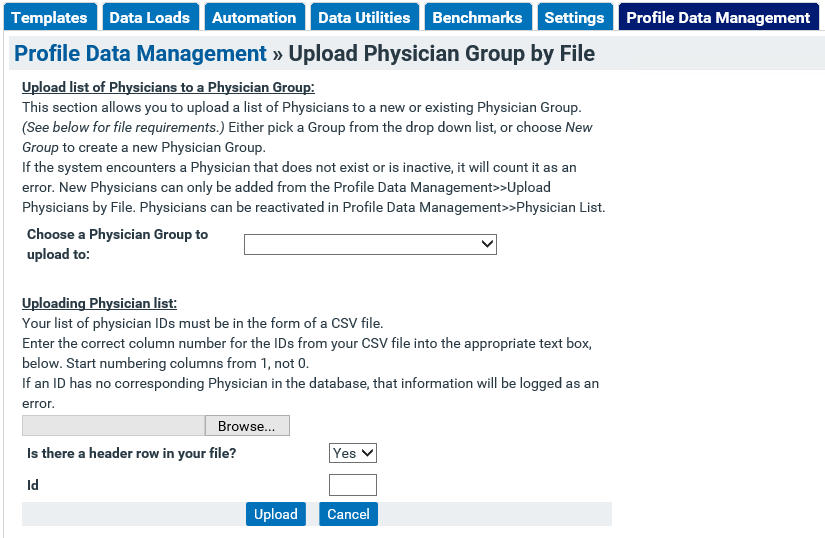
-
Select a current physician group to update or create a new physician group.
-
Browse your documents for the physician group file you want to upload.
-
Select the appropriate setting for the file being uploaded. Note that the ID row is used to indicate where the physician ID column is in the CSV file being uploaded.
-
Click Upload to save your physician group.
